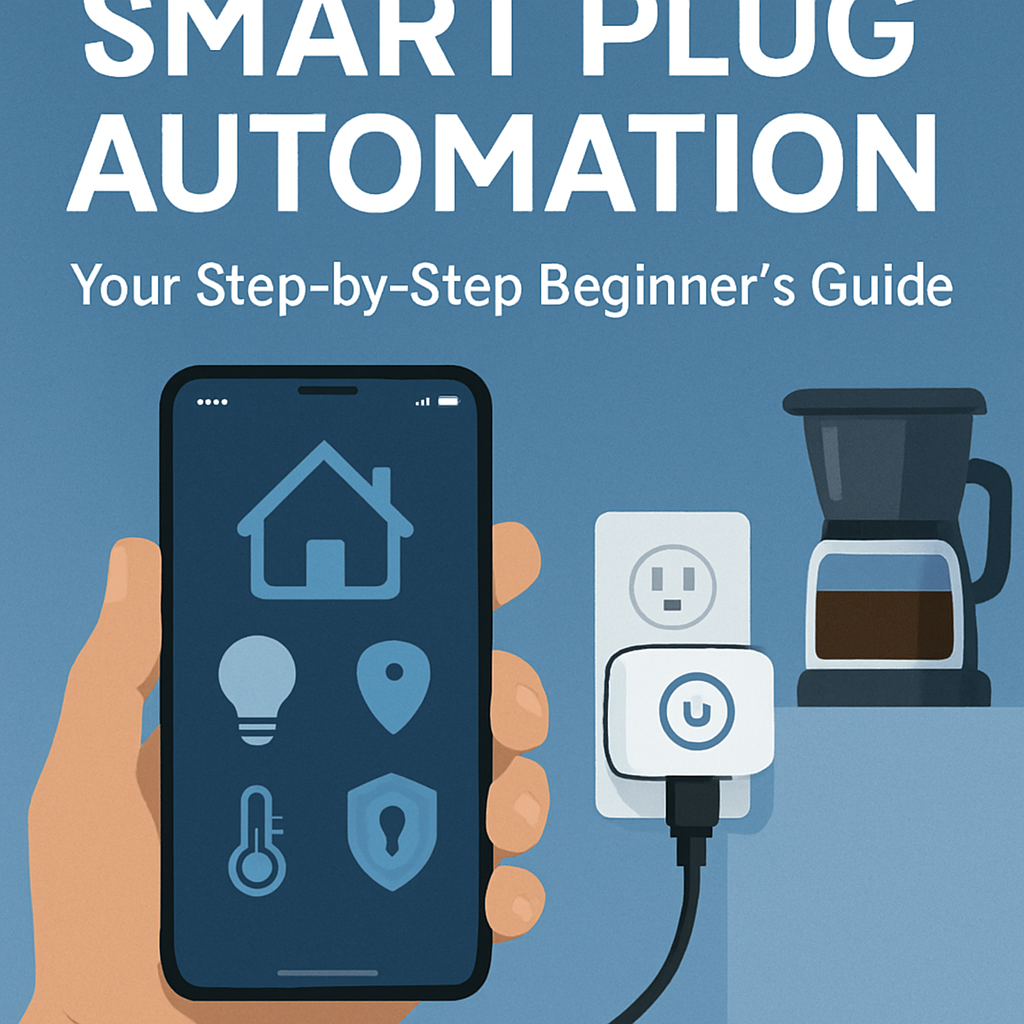
You’ve heard the hype about smart homes, but where do you even begin? The easiest and most affordable starting point is with a simple smart plug. These tiny gadgets can turn almost any regular appliance into a "smart" one.
In our last report, we covered the
Let's make your home smarter, one plug at a time.
Step 1: Check Your Wi-Fi (The Foundation)
This is the most common reason for setup issues. Most smart plugs only work on a 2.4 GHz Wi-Fi network, not the faster 5 GHz band.
How to check: Go into your router settings (or check with your internet provider) to confirm you have a 2.4 GHz network available.
A Quick Fix: If you're having trouble connecting, try moving the smart plug closer to your router during the initial setup.
Step 2: Plug It In & Get the App
This part is as easy as it sounds!
Plug in the smart plug to a wall outlet that is not controlled by a wall switch.
Download the app: Find the app for your specific brand of smart plug (e.g., Kasa, Wyze, Cync). You'll find a link to the app on the product's packaging or in its manual.
Create an account: Open the app and follow the on-screen instructions to create a new user account.
Step 3: Connect the Plug to Your App (Pairing)
This is the core of the setup process.
Select "Add Device" in your app. This is usually marked with a
+symbol.Put the smart plug in pairing mode. You'll know it's in pairing mode when its LED light begins to blink (usually quickly). The manual will tell you how to activate this mode, which often involves pressing and holding a button on the plug for a few seconds.
Follow the app’s instructions to find your plug and connect it to your Wi-Fi network. You'll need to enter your Wi-Fi password to complete this step.
Give it a name! Once connected, the app will ask you to give your new smart plug a name. Choose something simple and easy to remember for voice commands, like "Kitchen Lamp" or "Living Room Fan."
Step 4: Create Routines & Automations
Now for the fun part! This is where you bring your smart home to life.
A routine is a series of actions that happen automatically based on a schedule, a voice command, or an event.
Scheduled Routine: The easiest way to start. Go to the "Routines" or "Schedules" section of your app and create a new routine. For example, you can set your bedroom lamp to turn on at 7:00 AM on weekdays and turn off at 10:00 PM every night.
Voice Commands: Connect your smart plug account to your voice assistant (like Alexa or Google Assistant). You'll usually find the option to do this in the settings of your Alexa or Google Home app. Once connected, you can say, "Hey Google, turn on the Bedroom Lamp!"
Creative Automations: The possibilities are endless!
"Away Mode": Set a light to turn on and off randomly when you’re on vacation to make it look like someone is home.
"Morning Coffee": Plug your coffee maker into a smart plug and schedule it to turn on at 7:00 AM every morning so your coffee is ready when you wake up.
Common Troubleshooting Tips
If you run into an issue, don't worry. Here are some quick fixes:
"My plug won't connect!" Make sure your phone is also connected to the same 2.4 GHz Wi-Fi network and that the plug is not too far from your router.
"The app is stuck on 'connecting'..." Try unplugging the smart plug from the wall, waiting 30 seconds, and then plugging it back in. This simple restart often fixes the problem.
"It worked, but now it's offline." If your Wi-Fi network changes or your router is restarted, you might have to repeat the setup process.
That’s all there is to it! With these simple steps, you can start your home automation journey and enjoy the convenience of a smarter home.
What's the first thing you plan to automate with your new smart plug? Let us know in the comments below!